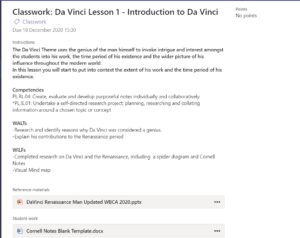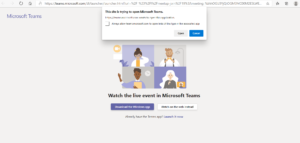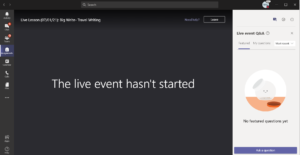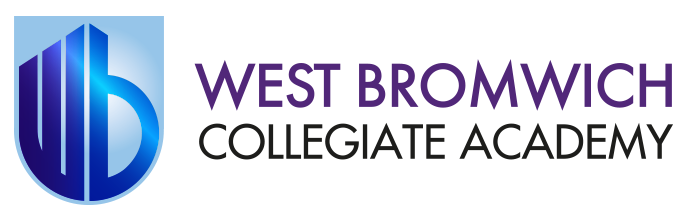Parents and Carers
This information is intended to provide clarity and transparency to students and families about what to expect from remote education where national or local restrictions require individual students or groups of students to remain at home.
Remote education for self-isolating pupils
Where individual students need to self-isolate but the majority of their peer group remains in school, how remote education is provided will likely differ from the approach for whole groups. This is due to the challenges of teaching students both at home and in school.
- Self-isolating students will be set work for their timetabled lessons online via Teams and/or email. They will be expected to work through lessons independently and complete tasks as though they were in class. Their teachers will be available at their lesson times and will provide help and support via Teams or email, alongside teaching the remainder of the class in school.
- If they do not have access to a device and/or internet at home, we will endeavour to provide an appropriate device for them to use.
- Students can expect their form teacher to check in with them online during the period of self-isolation and they must complete all work as directed by their teachers.
- If a device cannot be provided, paper work will be provided for the student to complete and return to the Academy at the end of the period of self-isolation.
- If an entire class has to self isolate, the lessons will be delivered remotely and live where staffing permits.
The Remote Curriculum: What is Taught to Students at Home?
Students will be able to access their learning online on the first day of a single year group or all year groups being sent home.
Students will also be sent home with any physical material or books that they may need, where possible. Further equipment and resources can be posted or delivered home in prolonged periods of lockdown. Free School Meals vouchers will be provided to those families who are eligible.
We teach the same curriculum remotely as we do in school. The only slight differences will be in the delivery of practical science, PE, Music and Graphics, where adaptations have to be made in light of students not having access to specialist equipment for these subjects. Despite these, techniques will be demonstrated to students via Live Lessons and alternative activities will be devised for students to take part in from home. For example, Science experiments will be demonstrated live and students will be provided with details of simple experiments they can perform at home, using simple household items (e.g. dissolving investigation, chromatography, modelling).
In the event of a year group or school closure we aim to move our curriculum online immediately.
In addition to Live Lessons, students have access to Century Learning, Maths Watch, Timestable Rockstars and myON, an online reading platform. All of these sites will be integrated within our online learning programmes.
Remote Teaching and Study Time Each Day
At Key Stage 3, students will be expected to complete a minimum of 4.5 hours of academic work per day.
The school day will consist of:
- 1 x 30 minute Form Session covering Reading, Academic Skills, PSHE and a weekly Assembly.
Students are required to ‘register’ with their Form Teacher within their Class Team no later than 9:00am each day and complete the daily Form Time Activities.
- 2 x 2 hour lessons per day, according to the timetables below.
Lessons are mainly delivered by teachers through Live Lessons though there may be some independents tasks that students are asked to complete, or some alternative Wellbeing Activities. In these instances, teachers will be available to provide support remotely via Class Teams or email.
Students will also be set homework as normal in line with Academy procedures. This may consist of extended learning projects.
There is a Live Assembly every Friday morning at 9:00am that families are welcome to watch alongside students.
There are also many extension, enrichment and wellbeing activities that students can access via the Student Portal, in addition to competitions and social activities. Students are also encouraged to read for pleasure using myON, an online reading platform containing thousands of books.
Accessing Remote Education
Students will access the online education programme by logging into the WBCA Student Portal with their Academy username and secure password and accessing the online learning timetable. Students can also access all of their online lessons and Assignment via Microsoft Teams.
The Student Portal can be accessed here: Portals – West Bromwich Collegiate Academy (wbca.school)
We recognise that some students may not have suitable online access at home. We take the following approaches to support those students to access remote education:
We will provide a DFE or WBCA device to those families who require one.
We will support with internet access by either supporting families to apply for a mobile data increase via the Government scheme or providing a 4G data dongle while stocks last.
- Click here to request to borrow a WBCA device or to apply for a data dongle.
- Click here to apply for a DFE Data increase
Where we are not immediately able to provide a device these steps may be useful:
Most internet-enabled devices should be able to access Live Lessons on Microsoft Teams including smart phones and tablets. Students will just need to click on the lesson link at the correct time to view the lesson.
Installing the free Microsoft Teams app onto a smartphone may be useful but it is not essential. Even if students are not able to complete the work from the lesson on Word etc, they can watch the lesson and complete work on paper. If they are able to access the Assignment for the lesson, they could take photographs of the work completed and upload this to the assignment so their teacher can see what they have done.
We deliver online Live Lessons via Microsoft Teams and work is set within Microsoft Teams Assignments.
All Live Lessons are recorded and uploaded to Subject Hub Sites, accessed via the Student Portal (Student username and password required). If a student is not able to attend a lesson when it is delivered, they can view ‘on demand’ later on and access all resources.
In the rare event that a student and families does not have access to the online learning and the academy is unable to provide support, printed paper packs will be provided.
For the one or two students for whom online learning is not suitable (a minority of students with EHCPs), these students will be encouraged to attend the provision on site, or an alternative, bespoke work plan will be provided for them to complete at home.
Engagement and Feedback
The expectation is that all students will engagement with the online or remote learning programme. Our staff will be monitoring student engagement with the programme closely and will inform families of any concerns – please see next section for further details.
We understand that this can be difficult, particularly if families have several children to support with home schooling and if parents are also working from home. We know that some students are finding it difficult to motivate themselves. Here are a few suggestions that may help:
- Get the children up as you normally would on a school day, at the normal time. Make sure they get washed and dressed and have breakfast before sitting down to work.
- Encourage them to exercise – not just during their PE lessons (we really like to see the students’ workout photos and videos that they send in to us).
- Make sure that they take appropriate breaks from the screen – the Live Lessons can be paused. Your child should look away from the screen at regular intervals, walk around and drink plenty of water.
- Try and make the working-from-home day as close to a school experience as possible. Routine is very important and so is separating work time from leisure time. However, leaving assignments rather than handing them in can mean they quickly build up: encourage your child to finish off their work and hand it in.
- Monitor your child’s online activity.
We don’t expect children to be working late into the evenings or weekends, nor should they be posting messages on Teams in the evenings or over the weekend. Staff receive notifications every time something is posted in a class Team as we monitor the activity for safeguarding purposes. It is important that everyone has a break so students should not be posting comments or questions, having conversations between themselves or expecting replies from staff after 6pm. Staff may reply if they are able to but may only reply the following morning.
Form Teachers will take a register each morning and all students are expected to be online by 9:00am.
A register is downloaded at the end of each live lessons and student attendance and their work is tracked on a central spreadsheet that all staff have access to.
If a student is not present online, their Form Teacher will either tag them on Teams, send them an email or may call home.
The Academy has devised a contact schedule whereby all students and families are contacted by any number of phone call, email, text or a home visit within set periods of time. All families will have been contacted at least once to see how students are progressing and coping within 4 weeks of school closure. Some families will receive more regular contact, for example every 2-3 days, or weekly. Where a student or family is deemed to be struggling with remote learning or other concerns, staff will be in contact more regularly in order to offer support.
Form Teachers and the Safeguarding Team will perform Safe and Well checks on identified families. All contact home is recorded centrally and any wellbeing and safeguarding concerns are reported and investigated in line with academy procedures.
Here is the suggested contact schedule
| Event | Action | Who by |
| Live Lesson | Set deadlines for each piece of work. Update spreadsheet with live lesson attendance | Live lesson teacher |
| Form time check in is missed | Email or tag student on Teams | Form teacher |
| One live lesson is missed | Email or tag student on Teams. | Subject teacher |
| One deadline is missed | Email or tag student in Teams. Record missing work on spreadsheet. | Subject teacher |
| Two live lessons or deadlines have been missed or student has not been visible online at all in one day. | Phone call home | Form teacher |
| Six live lessons / deadlines are missed OR no contact after phoning home. | Refer to Safeguarding Team for Home Visit | Safeguarding team / teaching staff |
| No improvement after home visit (two more lessons or deadlines missed). | Phone call | SLT |
We aim to identify the barriers preventing a student from engaging with online learning.
A member of staff, typically the child’s form teacher will speak with parent or carer and the child via phone or video call to determine the barriers and the support that is required.
A short questionnaire may be sent to the student to complete, if they feel they are unable to engage over the phone with the member of staff.
Once the individual issues are identified we can offer individual support including:
- IT help and advice.
- 1-2-1 guidance on how to log on to live lessons, Teams and Assignments.
- Regular meetings or chats with a member of school staff with whom the child has a positive relationship.
- Personal targets set to encourage success.
- Online mentoring or counselling where a mental health concern has been identified.
- Referral to relevant external agencies for specific support if required).
Feedback can take many forms and may not always mean extensive written comments for individual children. For example, whole-class feedback or quizzes marked automatically via digital platforms are also valid and effective methods, amongst many others. Our approach to feeding back on student work is as follows:
Identified tasks will be marked and feedback will be provided. Students will be expected to respond to specific feedback, as directed by their teachers. This is the same process as occurs within school and students are used to this.
Microsoft Forms Quizzes will be used to regularly assess students’ knowledge.
Students should receive feedback on their work in line with the Academy marking and feedback guidance.
Additional support for pupils with particular needs
We recognise that some students, for example some students with special educational needs and disabilities (SEND), may not be able to access remote education without support from adults at home. We acknowledge the difficulties this may place on families, and we will work with parents and carers to support those students in the following ways:
All live lessons will be fully differentiated with several choices of tasks to suit all ability levels. Teachers will signpost students towards tasks that are suitably supportive or challenging.
Teachers are able to respond to questions from students in real time via the Q&A facility in Live Lessons and can provide help and support to individuals in this way.
For those students for whom online learning is not suitable (a minority of students with EHCPs), these students will be encouraged to attend the provision on site, or an alternative, bespoke work plan with guidance for adults will be provided for them to complete at home.
Frequently Asked Questions
In a Live Lesson, students will be able to see and hear one of our teachers deliver a lesson, as though they were in the classroom. The teacher will not be able to see or hear the students, and the students cannot see or hear each other.
The lesson will be live and students will be able to interact with the teacher via the ‘Chat’ function that is found on the right side of the lesson window.
Live Lessons can be paused, students can rewind them and view the recording after the lesson has taken place.
Please note, there is a delay of around 15 seconds from when the teacher says something and it is seen and heard by the viewers. Sometimes, if the internet signal is weak, the picture and sound quality can decrease but unfortunately this is not something that can be controlled.
Students are used to using Teams Assignments in their lessons in school. An Assignment will be set alongside a Live Lesson and this is where students are expected to complete and hand in their work.
Assignments are found either at the topic of a Subject Team or on the left hand side of the Teams App.
An Assignment will contain instructions and resources that will help the students to complete their work while they watch and listen to the Live Lesson.
Work is Assignments is saved in One Drive in the Cloud so Teachers will be able to see the work that students are producing in real time to offer feedback, to check it is being completed and to assess it when necessary.
It is very important that students ‘Hand In’ their assignments once they are complete.
Here is an example of what an Assignment might look like. There will also be a purple ‘Hand In’ button.
Students can ‘Un-Hand-In’ their work if they hand it in before it is complete.
To view a Live Lesson you just need to click on the link from the timetable below, or from the timetable on the Student Portal.
After clicking the link you may see this screen. You can either view the lesson in the web browser OR in the Microsoft Teams app (if it is installed). The app is free to install and we recommend that students do this.
Once opened, if the Live Lesson has not yet started you will see a blank screen. Students can use the chat to say hello to the teacher who will begin the lesson shortly.
Students will be able to leave the lesson and re-join by clicking the lesson link again. Students may like to have the Live Lesson open in part of the window and have the Assignment or other documents open in the other part so they can work while watching the lesson.
If students are not able to watch lessons live, the recordings will be uploaded to the Student Portal once the Live Event is over. If students have to share devices with sibling they could take it in turns to complete their work. Assignments can be completed at any time but students will gain the most benefit from watching the Live Lessons and completing the Assignments live if at all possible.
If there are difficulties with shared devices at home, let your child’s Form Teacher know so that we can try and provide an extra device as soon as possible. Form Teachers will be checking on Live Lesson attendance and contacting families to check that students are taking part in lessons so it is very important that we know if a student if not able to complete the work ‘live’ but will be doing it later on.
We use Microsoft Teams to deliver Live Lessons and to set Assignments. We ask that students download the Teams App if possible, following the instructions above. It is a great way for students to communicate with their class and teachers.
Students log into Teams using their WBCA email address and password. Students have all used Teams within school and should be familiar with how it works and how to access Assignments.
This video will give you an overview of how Microsoft Teams works for students. You do not need to know about all of the features.
Microsoft Teams for Students and Families
Key Points
- We recommend that students download Microsoft Teams onto their device or phone, it will make it much easier. It is a free app. It would also help to download the Microsoft apps such as Word.
- Students will be in a number of different Teams, one for each of their subjects.
- Each Team has a Post section, where teachers will post messages for students to respond to.
- Students MUST NOT create new posts and all communication must be polite, professional and related to school work and learning.
- Teams is not a forum for chatting and all conversations are monitored by staff.
- You may like to watch one of these videos to help students complete an assignment, depending on which device you use.
Uploading Work to Teams Assignments on a Tablet
You can access and use lots of Microsoft Applications such as Teams, Word, Powerpoint, OneNote from the waffle tool in the top left corner of your screen. These are the online versions of the apps.
When you open documents in a Teams assignment it might automatically open the online version of the programme. There is an option to open the App which gives you more tools and is easier to use. If you don’t have the Word or Powerpoint Apps installed, you can download them for free onto your home computer using your WBCA email and password.
How to download Microsoft Apps for free
- Go to this link: https://portal.office.com
- You may be asked to sign in. Enter your school email address into the box and follow the instructions.
- You should then get to a screen that may look like this, or it may have copies of recent documents.
- Click the Install Office button to install popular applications onto your device.
If you don’t have enough devices at home but do have a games console, this video may help you to access Live Lesson via an XBOX or a Playstation.
Please note: This advice and video is not associated with WBCA, it just may be able to help some families to get online.
We have been able to provide a number of government and WBCA devices for students to access their remote learning more easily. This is a reminder that the device must only be used for remote learning and educational purposes. The document signed when the device was collected states that parents/carers agree to supervise the sensible use of the device.
Please note that it is forbidden to install or attempt to install any software, games or other applications on to the school device. The filtering software should prevent students accessing inappropriate sites but it still remains the responsibility of parents or carers to make sure that students behave safely online.
The devices are actively monitored 24 hours a day and we receive reports of any improper use or installations. Any student found to be doing this will have their user account disabled and the device will have to be returned to school to be rebuilt. This will obviously cause disruption to learning.
Please support us by ensuring that students use the device appropriately in order to stay safe online.
How to Download Microsoft Apps onto a Device
Having trouble editing Word or Powerpoint documents in your Assignments? Mrs Thorp will show you how to download useful Microsoft Apps that you may need onto your device.
Please Note: this may not work for all devices and you should always ask permission from an adult at home.
Change to Wednesday and Friday Afternoons - Catch-up, Wellbeing and Enrichment
We have been very impressed with how many students have been attending live lessons and completing work.
Well done to each and every one of you who have attended all of the live lessons, completed your work and handed it in on time. Your teachers have been awarding points on Epraise in recognition of your hard work. Some of you may have even received a ‘Golden Ticket’ via email as a reward for your excellent work. Please do keep up being so brilliant!
We are conscious that spending many hours in front of a screen each day can be tough and tiring at times. As a result, we have decided that during this period of remote learning, Friday afternoons will now become a:
Catch up, Wellbeing and Enrichment session – from 1pm – 3:15pm.
Catching up on incomplete work
During this time, if you have any work which you need to finish, then you can ensure that this is completed and handed in to your teacher. If you have any questions or need any help, you can contact your teacher on Teams or via email and they will respond to you.
Respond to marking – complete your Green Pen Activities
In addition, you will find that your teachers have been marking your work and have returned some of your assignments. There will be Green Pen tasks for you to do – to respond to the marking and make sure that you are making progress. During this catch up time you must also make sure that you complete any Green Pen tasks which have been set by your teacher.
If you are up to date with all of your work and have handed it in, then there are some other activities to do.
myON – Reading
We are launching myON on Friday 15th January. This is reading software which is part of Accelerated Reader. It allows you to read books online, choosing from 5,000 different books.
Here is the link to the myON website: https://www.myon.co.uk/login/
Your L4L teacher will email you with your username and password so that you can log in. During Friday morning (15th January), you need to log in to myON and complete a survey. Miss Whitehouse will be explaining this in the Assembly on Friday morning.
Competitions
There is a national creative writing competition that you can get involved in.
Here is the link for more information: Unsolved – National Creative Writing Competition (sharepoint.com)
Here is also a Shireland Trust Kahoot Sports Quiz that you can get involved in.
Here is the link for more information: https://shireland.sharepoint.com/sites/WBCA-Students/SitePages/Shireland-Trust-Sport-Kahoot-Quiz—Week-2.aspx
Wellbeing
If you have not already done so, visit the Wellbeing Site on the Student Portal:
Here is the link: Wellbeing: Looking after yourself and others (sharepoint.com)
Miss Haycock regularly updates the site with information and activities that you can do to help to encourage positive mental health and wellbeing in these challenging circumstances we find ourselves in at the moment.
Remember, you can get in touch with any of your teachers via email and they will get in touch with you. Even though we cannot be with you all at the moment, we are still here to help you and want to know how you are getting on.
All lessons and resources will be available online via Microsoft Teams. Where a small number of students are isolating, students will be expected to follow their normal daily timetable, work through lessons independently and complete tasks as though they were in class. Their teachers will be available at their lesson times and will provide help and support via Teams or email, alongside teaching the remainder of the class in school.
If an entire class has to self isolate, the lessons will be delivered remotely and live where staffing permits.
Here you can find the letters that have been sent to families regarding the reopening of the Academy: